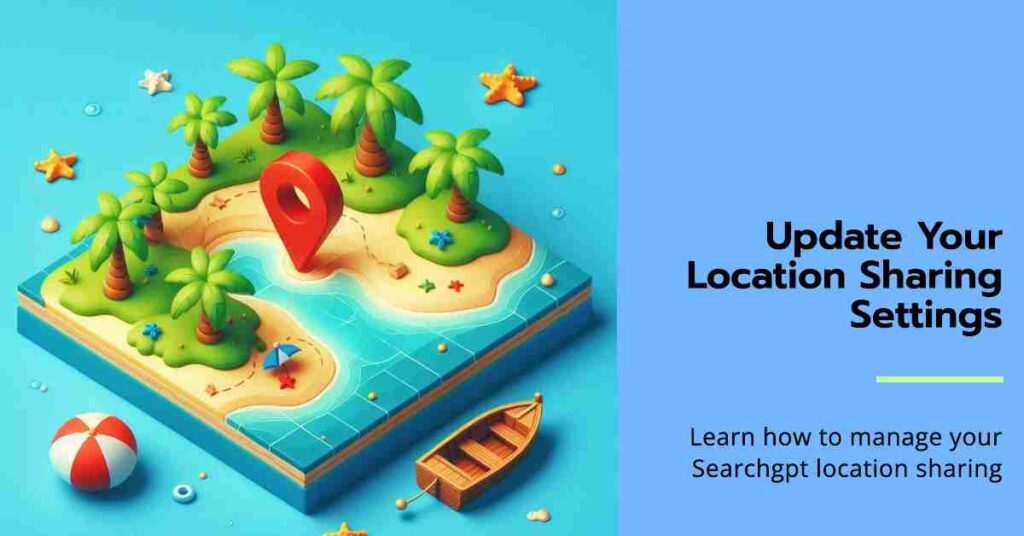
Introduction
Location sharing is an important feature that many search tools, websites, and apps use to provide you with accurate, location-based results. SearchGPT also uses location data to enhance your search experience, giving you relevant local information. Managing your location settings allows you to control how much location data is shared, whether it’s your precise GPS location or a more general one based on your IP address.
This guide will show you how to update your SearchGPT location sharing settings. It will help you protect your privacy while still getting the best results from your searches.
Table of Contents
Why Does SearchGPT Need Location Access?
SearchGPT, like many modern search engines, accesses your location to improve the accuracy and relevance of search results. When you allow location sharing, SearchGPT can provide personalized responses related to nearby businesses, events, and local services. This data ensures you get tailored results based on where you are, which improves the overall search experience.
Sometime location sharing can be a concern for privacy-conscious users. SearchGPT collects and shares general location data with third-party search providers to improve results, but users can control whether or not to share precise location data. By adjusting settings, you can manage how SearchGPT accesses your location information and what type of location data is shared.
What is Location Sharing?
Location sharing refers to the process of allowing an app or website to access your device’s location, either through GPS, Wi-Fi, or IP address. By enabling this feature, services like SearchGPT can determine where you are and tailor the results based on that information. For instance, if you’re searching for restaurants or stores, the results will be filtered to show nearby options.
There are two types of location data:
- Precise Location: This is exact information derived from your GPS, providing the most accurate positioning.
- General Location: This is less specific, usually based on your IP address. It’s enough to give a rough idea of where you are but not as accurate as GPS-based data.
The good thing is, SearchGPT allows you to choose between sharing precise or general location data. If you prefer more privacy, you can opt out of precise location sharing and let SearchGPT use only your general location.
How SearchGPT Uses Location Data
SearchGPT uses location data for various purposes, including:
- Providing search results that are relevant to your location (e.g., finding local businesses, weather updates, or services).
- Suggesting nearby events or activities.
- Offering more personalized recommendations based on where you are.
It’s important to note that while SearchGPT uses your general location based on your IP address, you can still control whether or not precise data is shared.
Step-by-Step Guide to Update SearchGPT Location Setting
By these steps you can adjust the location sharing settings in SearchGPT. Whether you want to enable or disable precise location sharing, this guide will take you through the steps.
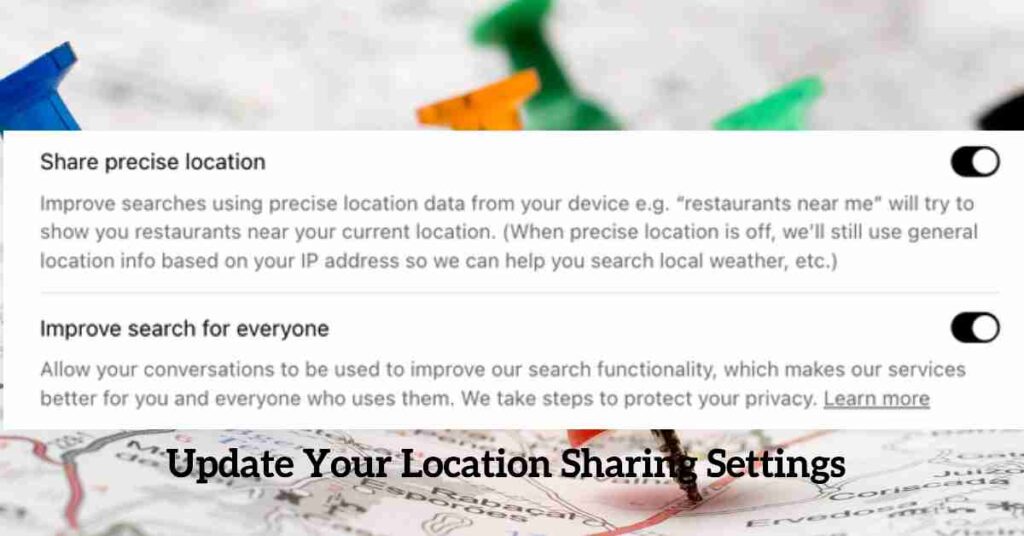
Step 1: Open SearchGPT Settings
Open SearchGPT on your browser or app.
Step 2: Go to Location Sharing
Click your profile icon (top-right) and select Settings. Scroll to Location Sharing or Privacy Settings in the menu and click on it.
Step 3: Adjust Location Sharing
Find the Share Precise Location toggle. Turn it on to share your GPS location or off to share only general location data.
Step 4: Save Changes
Click Save or Apply Changes to update your settings.
Updating Location Sharing in Browsers
For users accessing SearchGPT via web browsers like Google Chrome, location sharing settings can also be managed directly from the browser. Here’s how you can do it.
Step 1: Open Chrome Settings
- In the top-right corner of Chrome, click on the three dots (also called the menu button).
- From the dropdown, select “Settings.”
Step 2: Go to Privacy and Security
- Scroll down and click on the “Privacy and Security” tab in the settings menu.
- Under this section, choose “Site Settings.”
Step 3: Manage Location Settings
- In the Site Settings menu, scroll down to “Permissions” and click on “Location.”
- You’ll see a list of websites that have requested access to your location. Look for SearchGPT in the list.
Step 4: Control Location Access for SearchGPT
- Next to SearchGPT, you can choose to “Allow” or “Block” location access.
- If you want to share your precise location, select “Allow.” To stop sharing your precise location, choose “Block.”
By managing your browser settings, you can further control how much location data is shared with SearchGPT and other websites.
The Impact of Disabling Location Sharing
If you decide not to share your precise location with SearchGPT, it will still use your general location data based on your IP address. This might slightly reduce the accuracy of location-specific results, but it helps protect your privacy.
SearchGPT may still function effectively with general location data. You can still get relevant information and results, but they might not be as targeted to your exact location as they would be with precise sharing enabled. For example, if you’re looking for a nearby coffee shop, general location sharing might show results from your city but not necessarily the closest shop.
SearchGPT User Privacy Concerns
Privacy is a top concern when it comes to sharing location data. Many users worry about how their information is used and shared with third parties. SearchGPT addresses these concerns by allowing users to control their location-sharing preferences. You can choose to share only general location data, based on your IP address, or allow precise location access through GPS.
This ensures that your search results remain relevant while protecting your privacy. It’s important to note that even if you disable precise location sharing, SearchGPT will still function using general location data. By adjusting these settings, users can enjoy a tailored search experience without compromising their privacy.
Conclusion
SearchGPT’s location-sharing settings offer flexibility for users who want personalized search results without compromising their privacy. Whether you choose to share precise or general location data, adjusting the settings is simple and straightforward.
To sum up, you can update your location sharing preferences through SearchGPT’s settings menu by toggling the “Share Precise Location” option. Additionally, you can control location sharing through your browser settings, such as Chrome, which gives you the power to manage how much information is shared. By understanding and managing these settings, you ensure a search experience that’s both relevant and respectful of your privacy.
Keep your location data in your hands, and enjoy a tailored SearchGPT experience without compromising your privacy!
Related Articles: